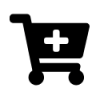As AI and large language models (LLMs) become increasingly integrated into search, recommendation engines, and content analysis, providing structured access to your website’s content is essential. One way to do this is with an LLMS.txt file, which helps AI models understand which pages are accessible and how your content is structured. This guide will show you how to add an LLMS.txt file to your Shopify store.
What is LLMS.txt?
The LLMS.txt file is similar to a robots.txt file but specifically designed for large language models. It allows website owners to:
- Specify which pages and sections of their site can be accessed by AI models.
- Provide structured information about the website for AI indexing.
- Protect sensitive content or internal pages from being read by AI systems.
How to Add LLMS.txt to Your Shopify Store
Adding an LLMS.txt file to your Shopify store helps AI models efficiently crawl and understand your content, improving discoverability and structured indexing. By following these steps—generating, uploading, and testing the file—you can ensure your store is AI-friendly while keeping sensitive areas protected.
Step 1: Generate Your LLMS.txt File
Before adding the file to Shopify, you need to generate it. You can use several tools:
- Rankability LLMs.txt Generator: https://www.rankability.com/tools/llms-txt-generator
- Writesonic LLMS.txt Generator: https://writesonic.com/free-tools/llms-txt-generator
Step 2: Prepare the File
After generating your LLMS.txt, save it as a plain text file named llms.txt.
A typical file might look like this: https://llmstxt.org/#example
Step 3: Upload LLMS.txt to Shopify
Shopify doesn’t allow direct root-level file uploads by default, so you have two main options:
Option 1: Use a Shopify App
There are many apps, BUT: Many are either completely out of perspective regarding pricing, considering the very basic functionality. Others are rather hook-up or SPAM modules, typically not working, but with an instant chat windows and/or Email SPAM.
The most easy and straightforward module tested is: https://apps.shopify.com/llms-txt. Works flawlessly, is free and includes comparatively lots of custom configuration options.
- Install an LLMS.txt app from the Shopify App Store
- Upload your generated llms.txt file through the app interface.
- The app automatically hosts the file at yourstore.com/llms.txt.
Option 2: Use the Shopify Files Section & URL Redirect
- Go to Settings → Files in your Shopify admin.
- Click Upload files and select your llms.txt.
- Make a copy of the URL. It will look like: https://cdn.shopify.com/s/files/1/XXXX/llms.txt
- Go to Online Store → Navigation → URL Redirects.
- Create a redirect:
- Redirect from: /llms.txt
- Redirect to: your uploaded file URL
Now, the file will be accessible at https://yourstore.com/llms.txt.
Step 4: Test Your LLMS.txt File
After uploading, ensure it’s working correctly:
- Visit https://yourstore.com/llms.txt in your browser.
- Confirm the content matches your generated file.
- Optionally, test it using AI content crawlers or LLMS testing tools to verify accessibility.
Best Practices for Shopify LLMS.txt
- Regularly update the file when adding new products, collections, or pages.
- Monitor AI access and performance to adjust your LLMS.txt configuration over time.